Sending an Inventory Order to the PharmaClik Order Website
PharmaClik Rx automatically uploads your Purchase Order to PharmaClik Order. Once the order is uploaded, you must log onto the PharmaClik Order website to review and complete the order. Upon successful upload to the PharmaClik Order website:
- the Status will change from OPEN to SENT
- the Order Conf will display the Date and Time of the upload
To Create and Send an Order to the PharmaClik Order Website:
- From the Workbench, select More > Order Pad.
- Select the Order Pad - Not Sent tab.
- Review to ensure items and quantities are correct. Investigate any discrepancies with the drug file.
- Highlight the first item from the Order Pad - Not Sent tab.
- Select the P.O. button.
- Select the Actions > Send button.
- Ensure the Create & Upload Order File checkbox is selected.
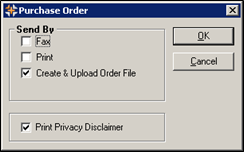
- If this is a narcotic order, enter your Narcotic Code. This field will only appear if it is a narcotic order and must be entered.
- Select the OK button.
- A new login window appears. Enter your PharmaClik Order Website user and password credentials.
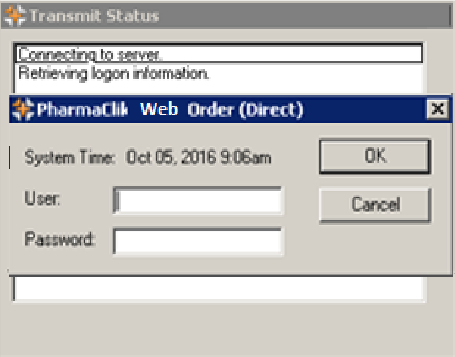
- Select the OK button. The 'Transmit Status' window will appear. Do not close this window. Be patient! Depending on the size of your Purchase Order, it can take a few minutes to transmit your order to the PharmaClik Order website.
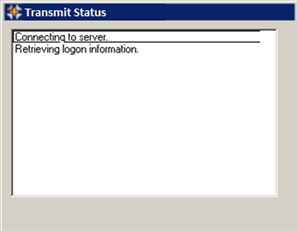
Note: If the window is closed before the order has successfully uploaded, the Status of the Purchase Order will remain OPEN on the Order Pad and you could end up with duplicate orders. You will then have to re-send the order by repeating Steps 6-11.
- A prompt will appear similar to the following. This indicates that the Purchase Order has been successfully sent to the PharmaClik Order website.
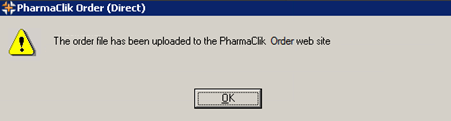
Note: You do not have to upload your order to the PharmaClik Order website. PharmaClik Rxautomatically uploads your order for you.
- Double-click the PharmaClik icon on the desktop.
-
The Welcome to PharmaClik webpage appears. Enter your USERNAME and PASSWORD.
- Select the Log On / Entrez button.
- In Order Management, locate the order and select the magnifying glass icon to proceed to Checkout. A status of Confirmed indicates that the order has been correctly sent to PharmaClik Order website.